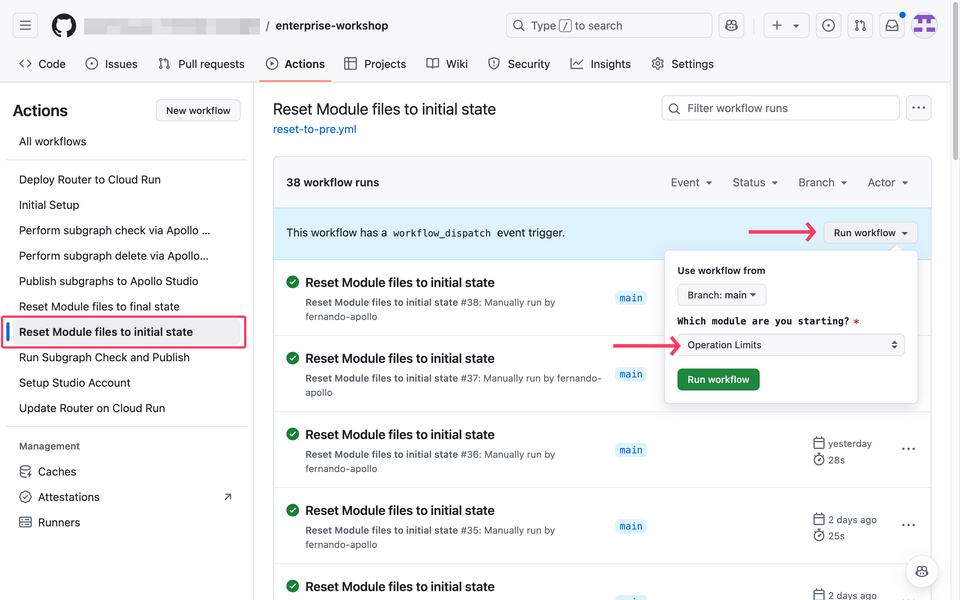Overview
In this module, we will describe the workflow that developers use to propose and approve changes in schemas in a standardized, governed process.
⚠️ Note on resetting the module to its final state: as this module is mostly done using Studio, there is no option to set a final state.
Schema proposals
Typically, we would use our Git repository and our standard review process to ensure that changes are aligned and agreed to. But we have a limitation with Git in this scenario: since our supergraph schema is composed of subgraph schemas, the supergraph schema does not actually live in Git, it's created when we publish a changed subgraph to GraphOS.
GraphOS schema proposals lets us:
- Propose changes to our subgraphs based on new desired functionality
- See the overall impact those changes will have on our supergraph
- Let graph stakeholders (client developers, domain teams, graph stewards) review proposed changes in the context of the whole supergraph
- Ensure that proposed changes will not break our existing graph or its current usage
- Ensure all schema updates are proposed, reviewed, and approved before publishing.
Let's try it out to see if we can propose changes to our Order type. Before we can create a proposal, we'll first need to configure it for our graph.
Configure schema proposals
Go to ➡️ Settings ➡️ This Graph ➡️ Proposals.
https://studio.apollographql.com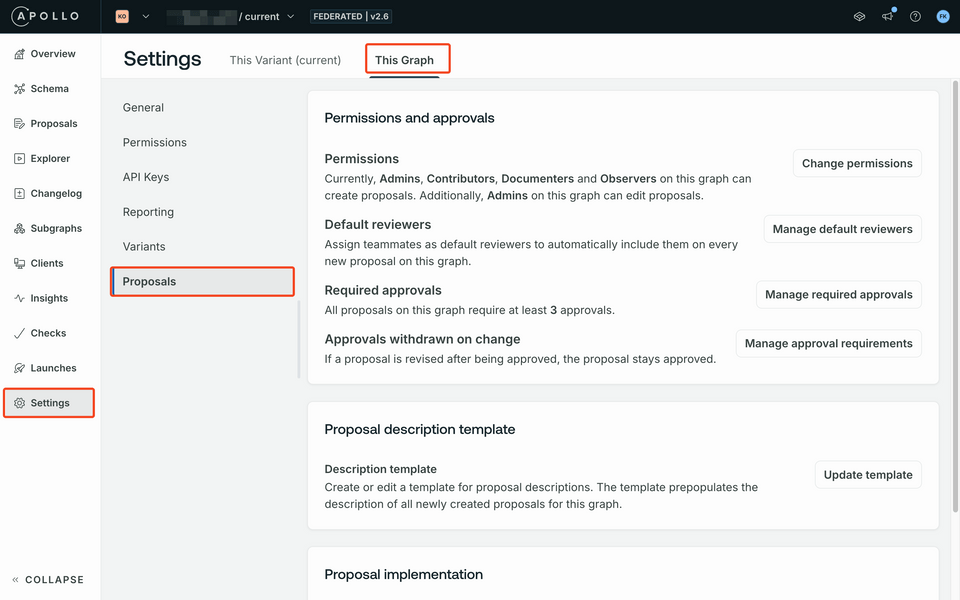
Here, we can explore some options:
- Set a minimum number of required approvers,
- Assign default reviewers for this graph,
- Adjust permissions for who can create and update proposals.
For our proposal trial, set the required approvers to
1.https://studio.apollographql.com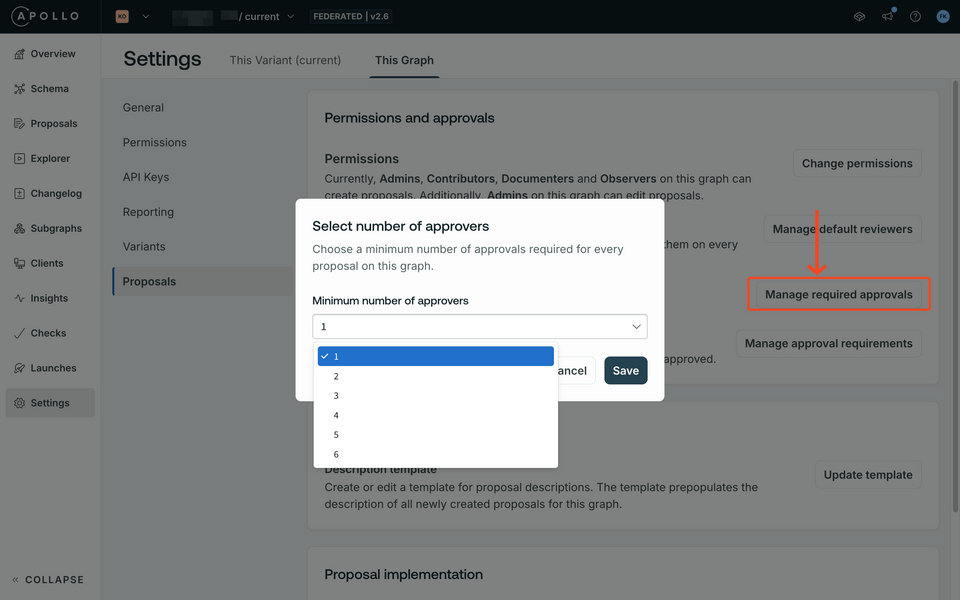
For demo purposes, we'll review our own proposal. (In the real world, you probably want others to do the reviewing!) Let's set ourselves as a default reviewer. Select the Manage Default Reviewers button and choose your name as the default reviewer.
https://studio.apollographql.com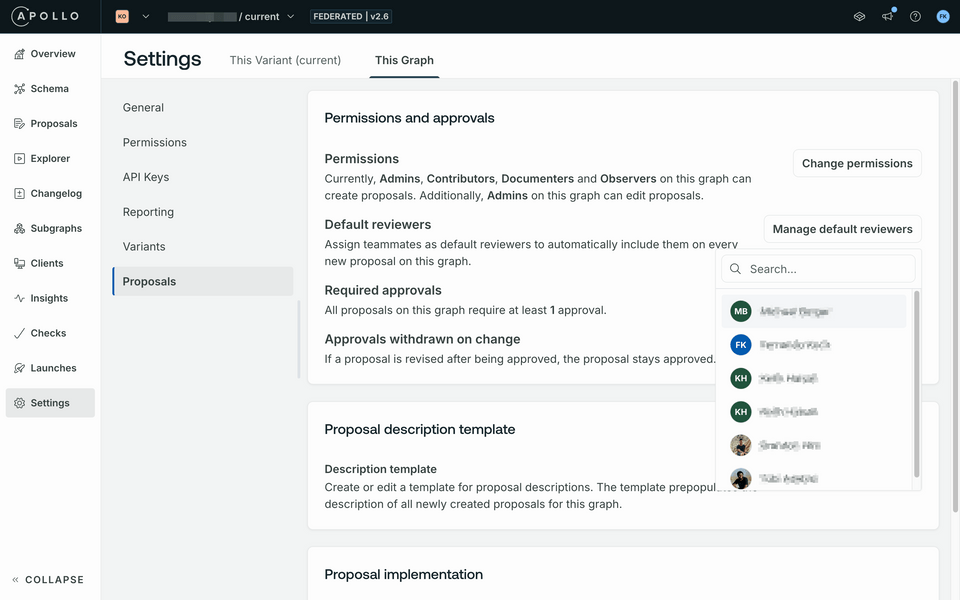
Click the checkbox to "Require at least 1 default reviewer for all proposals on this graph".
https://studio.apollographql.com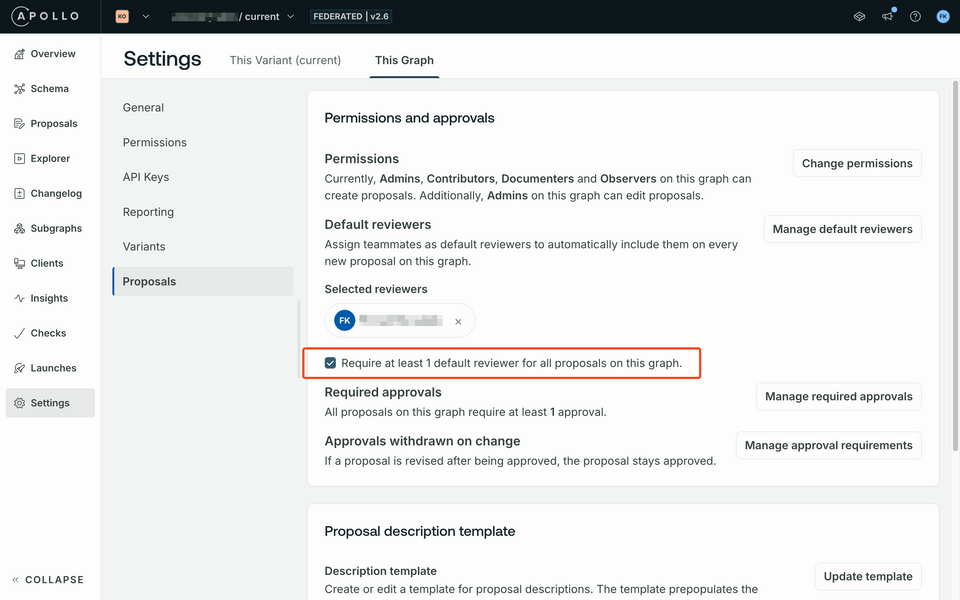
We also want to add proposals to our checks setup. This will allow GraphOS to verify that any proposed schema changes have been reviewed as part of a proposal. Under the Proposal implementation section, set the dropdown to Error.
https://studio.apollographql.com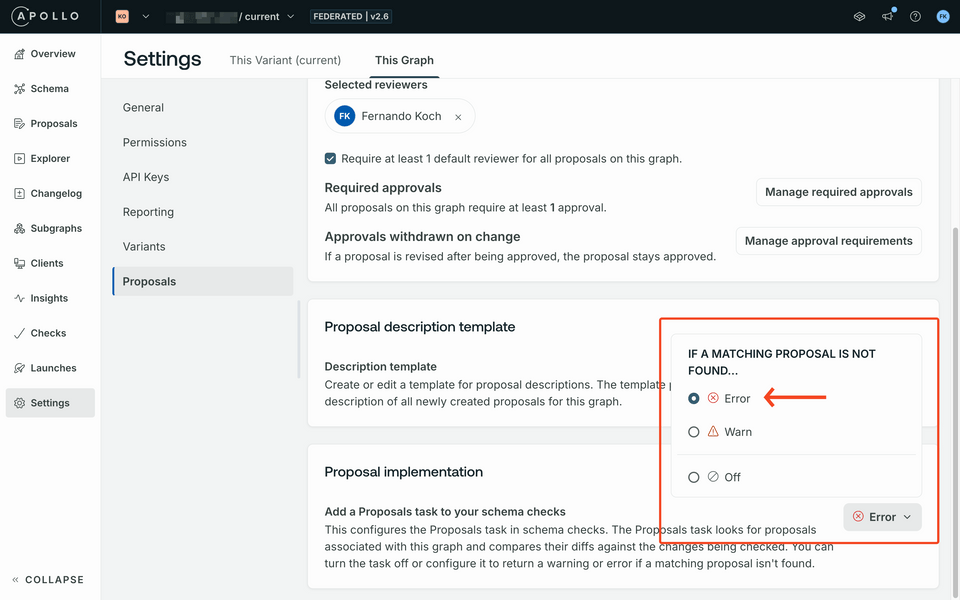
Create a proposal
Now that we're configured our proposals, it's time to create one!
For this proposal, the Order type lacks some key details that would be valuable to have at that level. In particular, adding the order cost and date would make our Order type more complete for our clients!
- Navigate to the Proposals tab and select Propose changes:
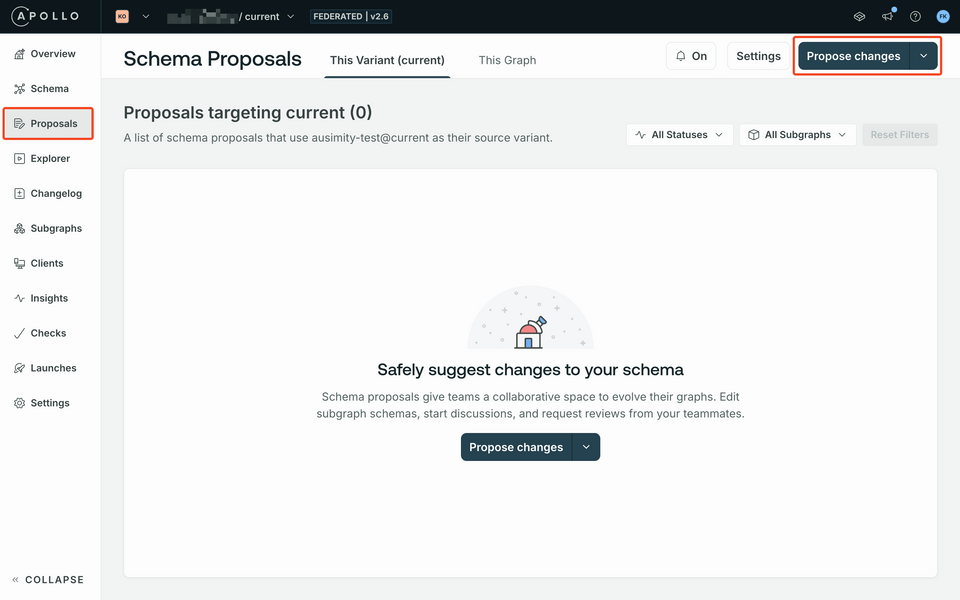
In the modal, we'll set the following values:
- Proposal title: Enhance Order entity
- Why are you creating this proposal?: Our client teams requested total cost and order date to be included in the order entity.
https://studio.apollographql.com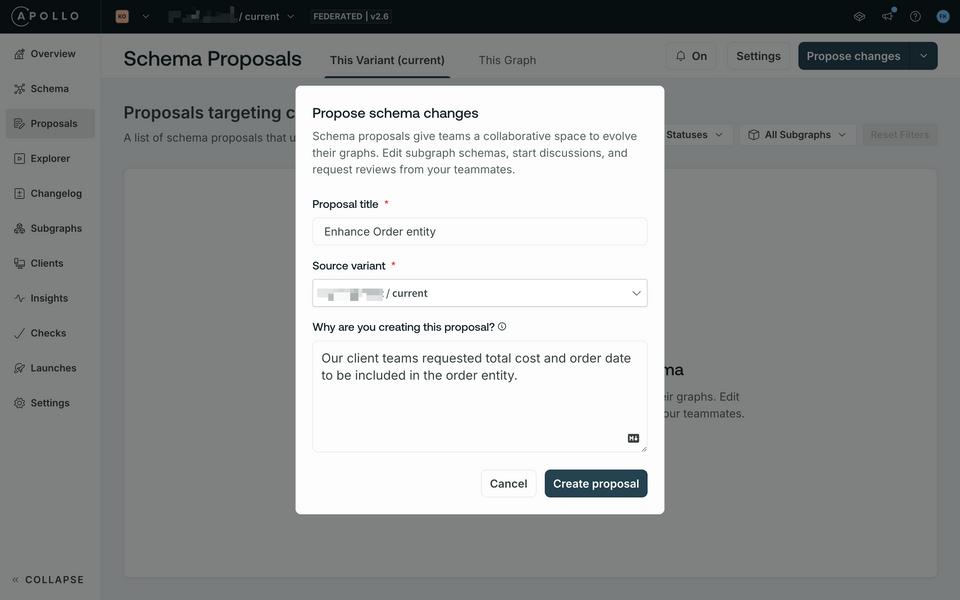
Click Create Proposal.
In the next page, let's select the orders subgraph schema and add two new types to the
Orderentity. Find theOrdertype in the file and add the field definitions along with descriptions."""The total cost of the order"""total: Float"""The date the order was made"""orderDate: StringThis code adds a
totalfield of typeFloatand anorderDatefield of typeString.Click the Save Revision button in the bottom-left corner of the screen.
https://studio.apollographql.com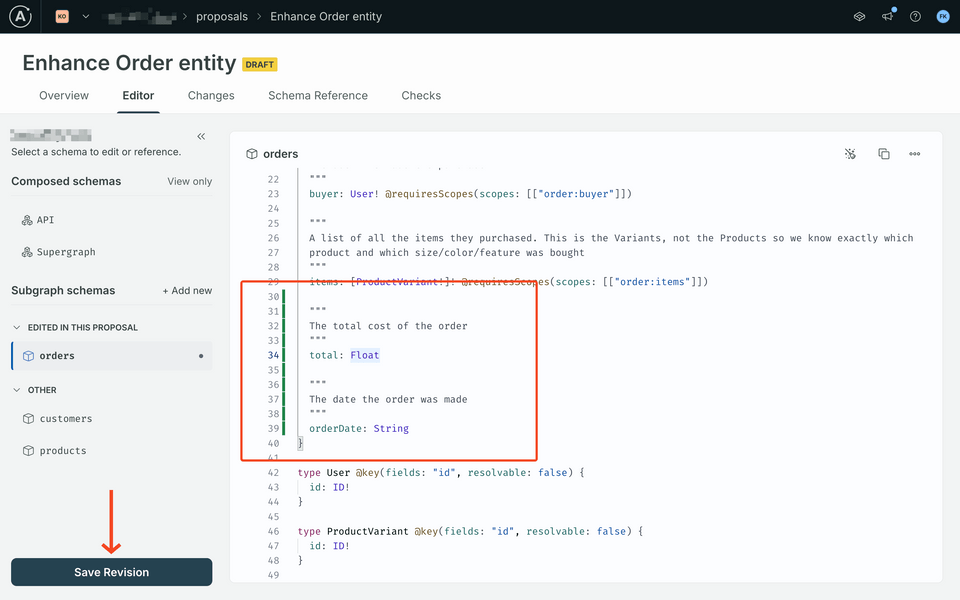
That's it!
Schema proposal checks
Navigate to the Checks tab of the proposal. We can see here that our proposal workflow automatically ran schema checks against our proposal, and that our proposed changes compose successfully and do not break any existing usage against our existing graph.
https://studio.apollographql.com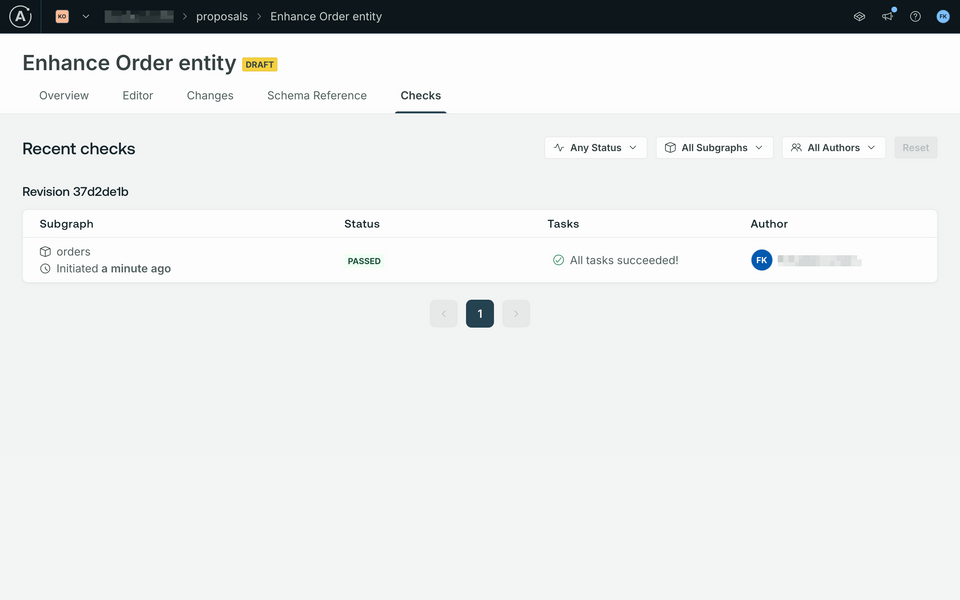
Opening a proposal for review
Great, we now have a proposal that's safe to add to our supergraph. It's time to open it for review.
Head over to the Overview tab to begin the review process.
Click the Edit status button on the right-hand side.
Change the status to
Open for feedback.https://studio.apollographql.com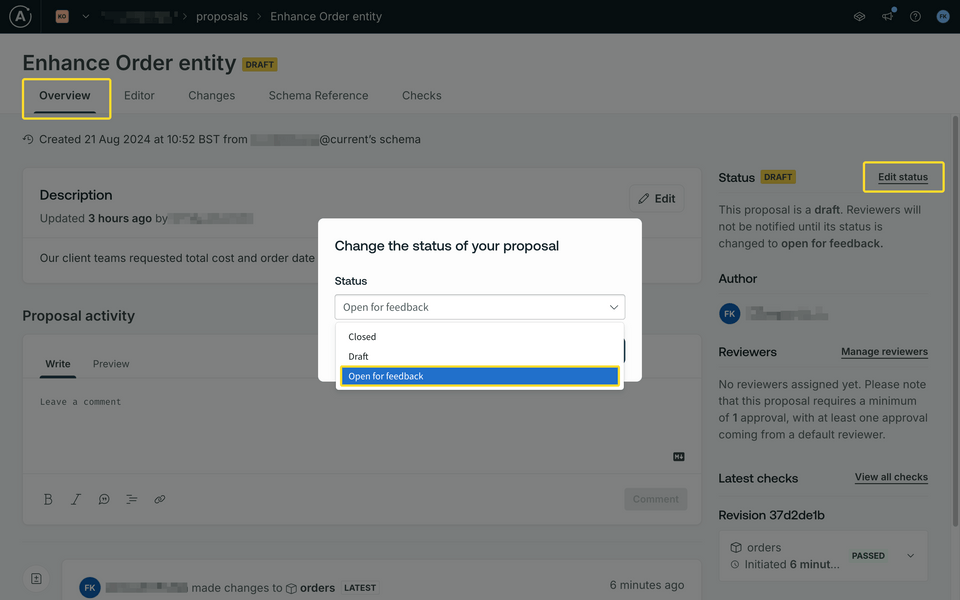
Review a proposal
You should automatically be assigned as the reviewer.
Navigate to the Changes tab to view the modifications. Here, you can see a
diffof the changes to our graph.https://studio.apollographql.com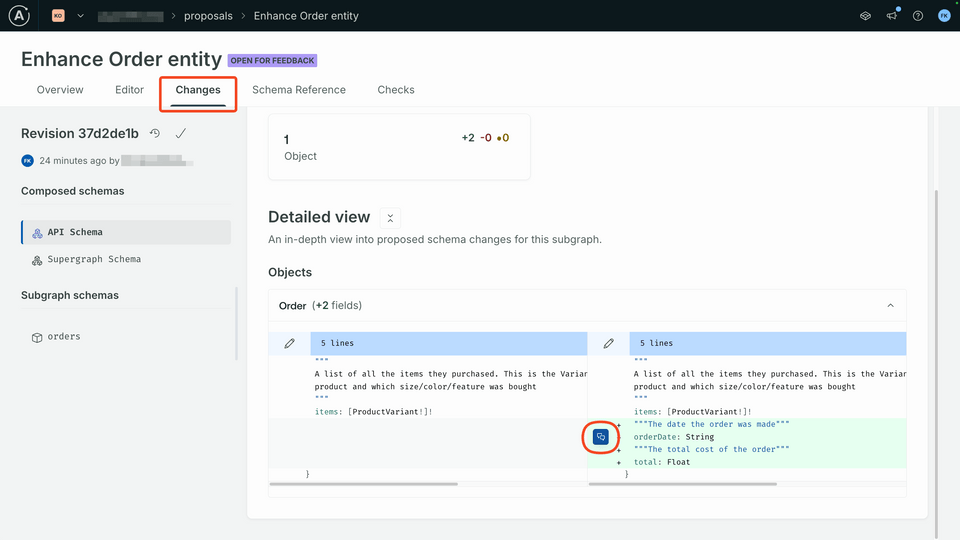
Let's comment on these changes. To start, click on the chat icon beside the line for
orderDate, which will show up when you hover over the changes. This will open the comment view where we can add our comments.In the comments section, add a comment that says "Looks good to me!" and click the Comment button.
https://studio.apollographql.com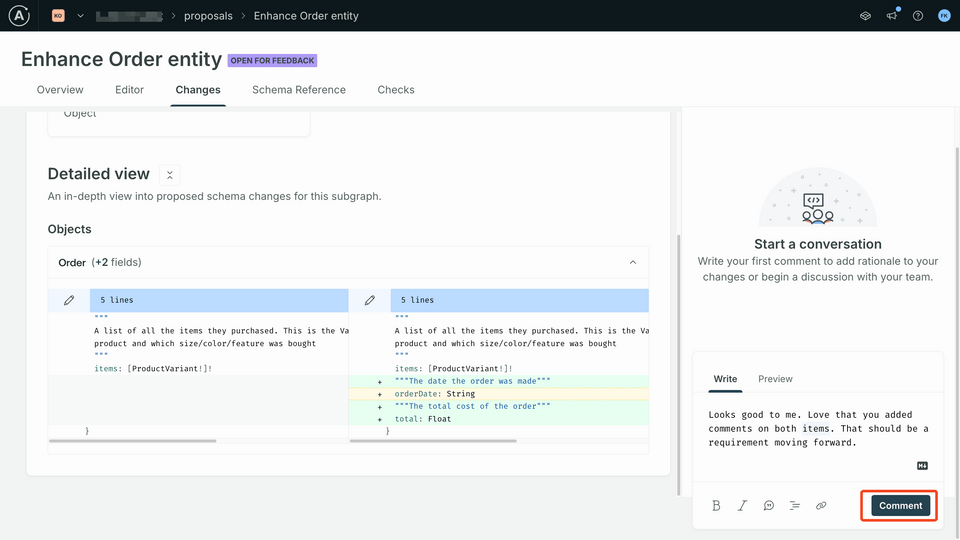
Approve a proposal
We have looked at the changes, made comments and we're happy with the changes. It's time to approve the proposal.
Navigate to the Overview tab at the top, and then click the Add Review button:
https://studio.apollographql.com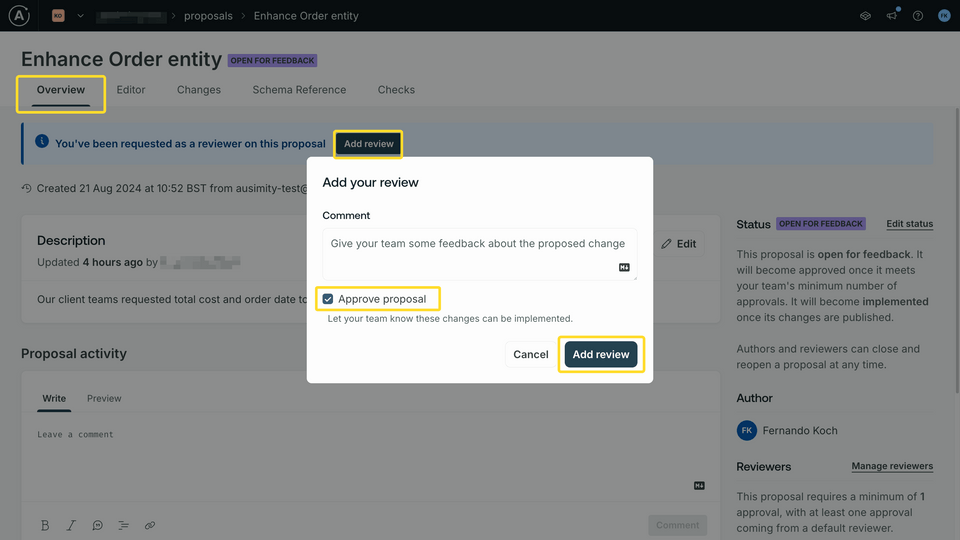
Select the Approve proposal checkbox then click on Add review.
https://studio.apollographql.com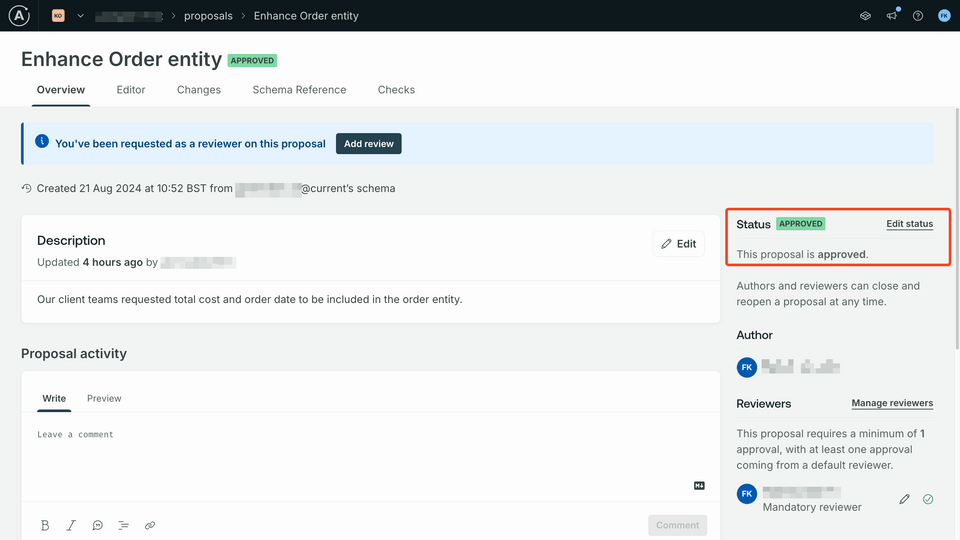
Now that the review has been approved by one reviewer, the proposal will change state to approved.
Implement the proposal
Now that the proposal has been officially approved, these changes are ready to be implemented. Head back to GitHub and we can add these changes into our schema.
In GitHub, open up the
orders-schema.graphqlfile and click on the ✏️ pencil edit icon in the upper right corner to start editing the file.https://github.com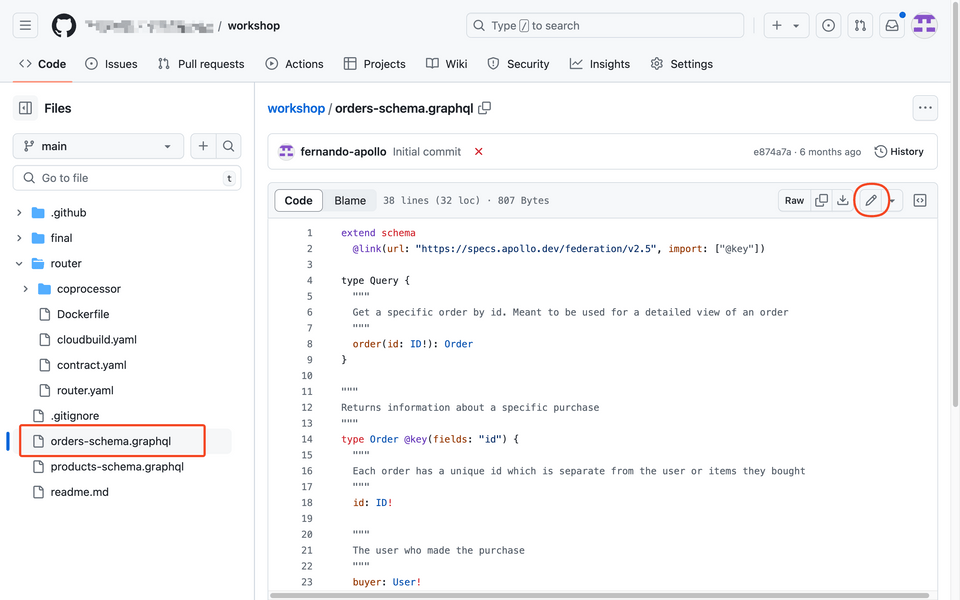
Now we want to add the schema changes from the proposal. In a normal workflow, you could export your changes from the proposal leveraging Apollo's CLI,
rover. In this case, since we are doing our development in GitHub directly, we can just manually add the changes from the proposal.Add the following code to the end of the
Ordertype (line 30):"""The total cost of the order"""orderTotal: Float"""The date the oder was made"""orderDate: Stringhttps://github.com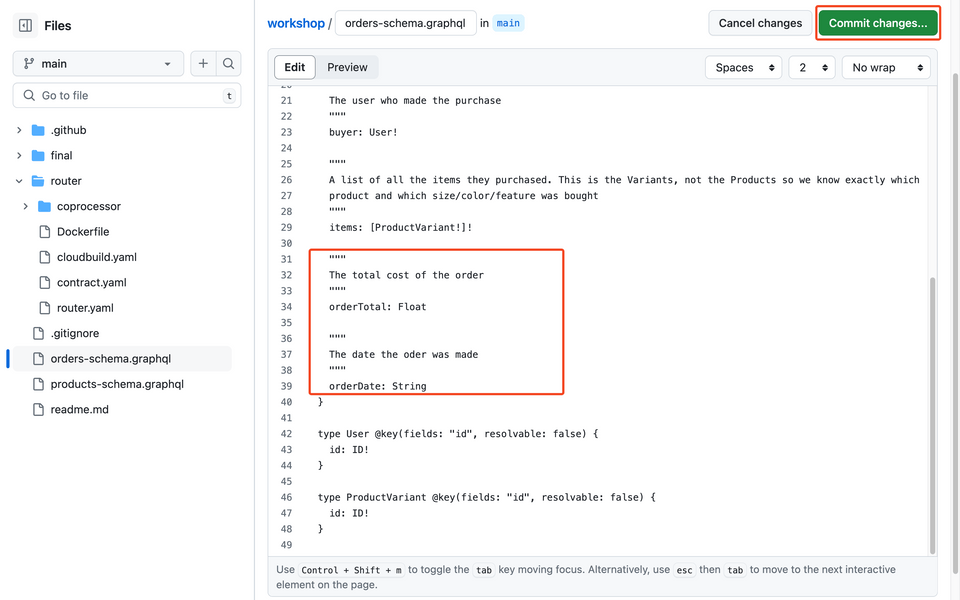
Commit your changes.
Note: You may have noticed that the name of the total field from the initial proposal has been changed to orderTotal. We have purposely introduced this so we can then see the results of the check process against this change. We will fix this later!
Check your work
Head back to Studio and go to the Checks page. Uh-oh, our changes were not successful!
https://studio.apollographql.com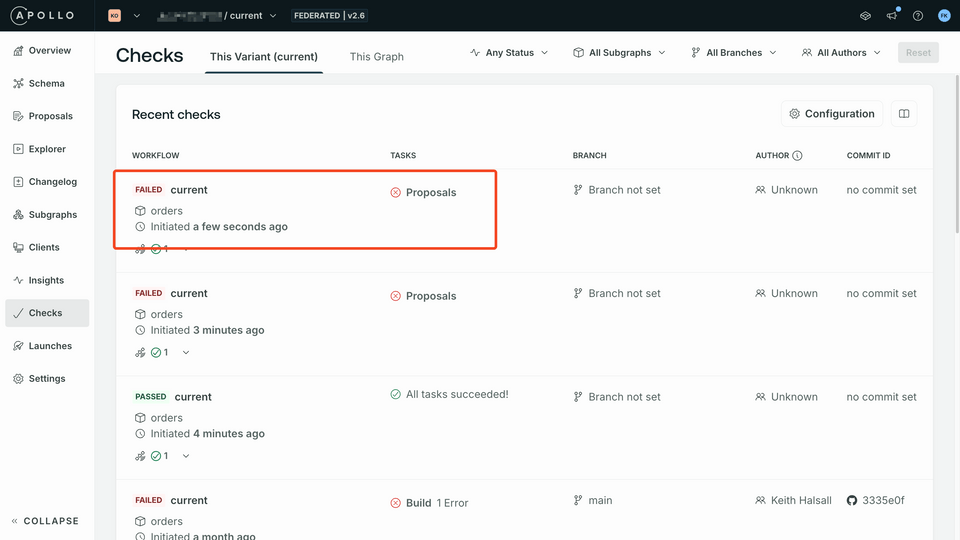
Click on the failed task to see the details of the failed proposals check.
The issue is that our changes did not match our proposal. The code we added had the wrong name for the order total. Our proposal has a name of
totalbut our submission usedorderTotal.https://studio.apollographql.com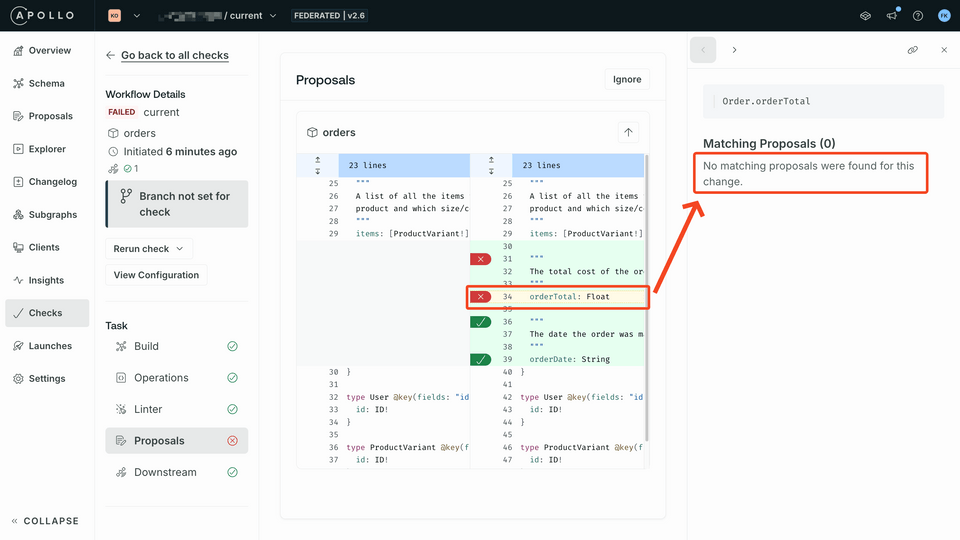
Let's fix this in GitHub and try again. Head back to our repository and open up the
orders-schema.graphqlfile by clicking the ✏️ pencil button in the upper right corner again.In the edit pane, change the name of
orderTotaltototal.https://github.com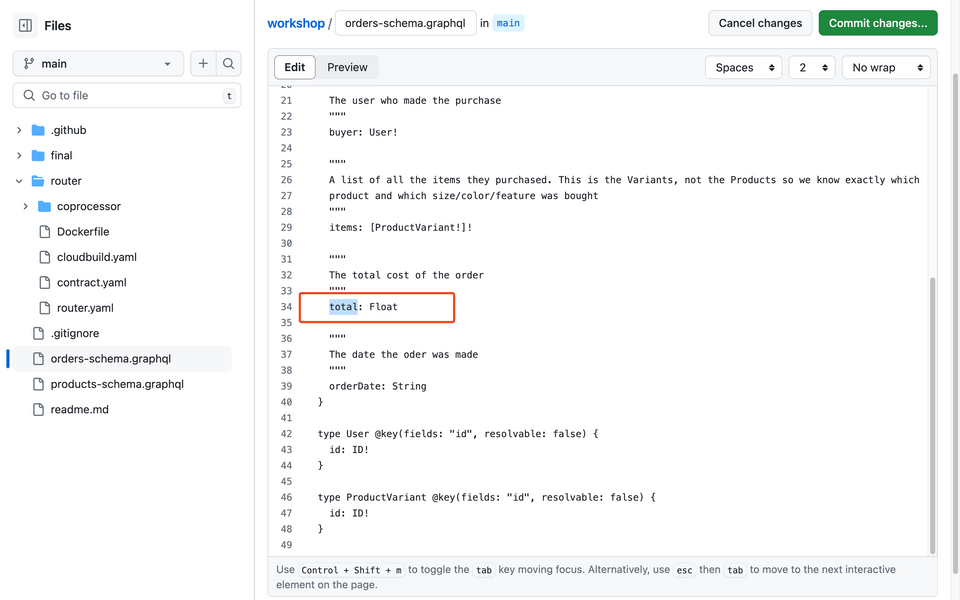
Commit the changes.
Head back to Checks in Studio. The workflow should now have passed:
https://studio.apollographql.com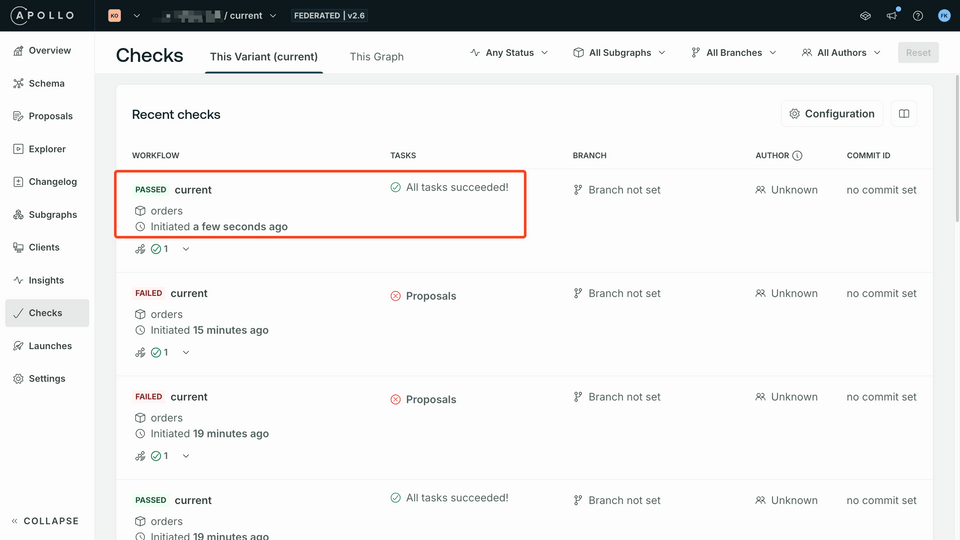
Click on the successful check run and select Proposals. We can see the proposal that our changes mapped to:
https://studio.apollographql.com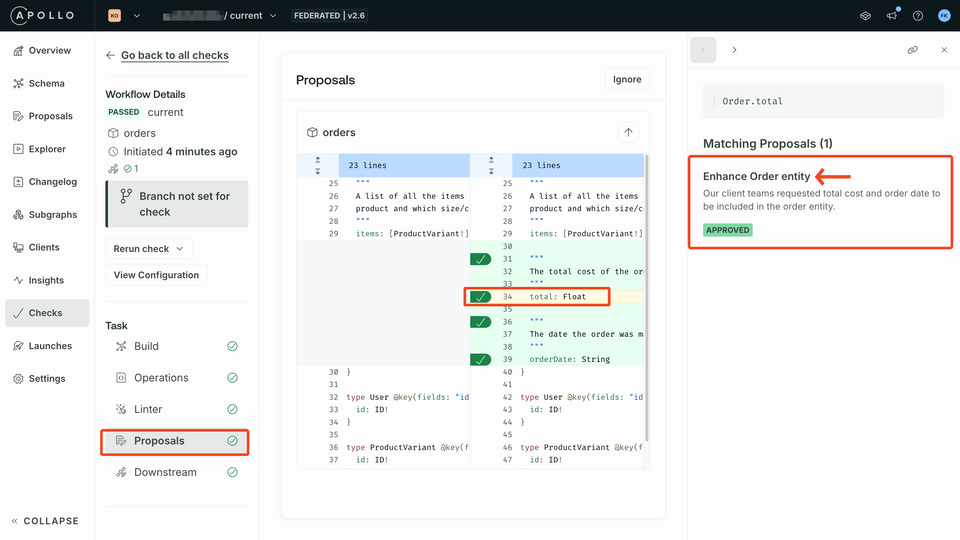
Click on that proposal. We can see that it's now marked as
IMPLEMENTED:https://studio.apollographql.com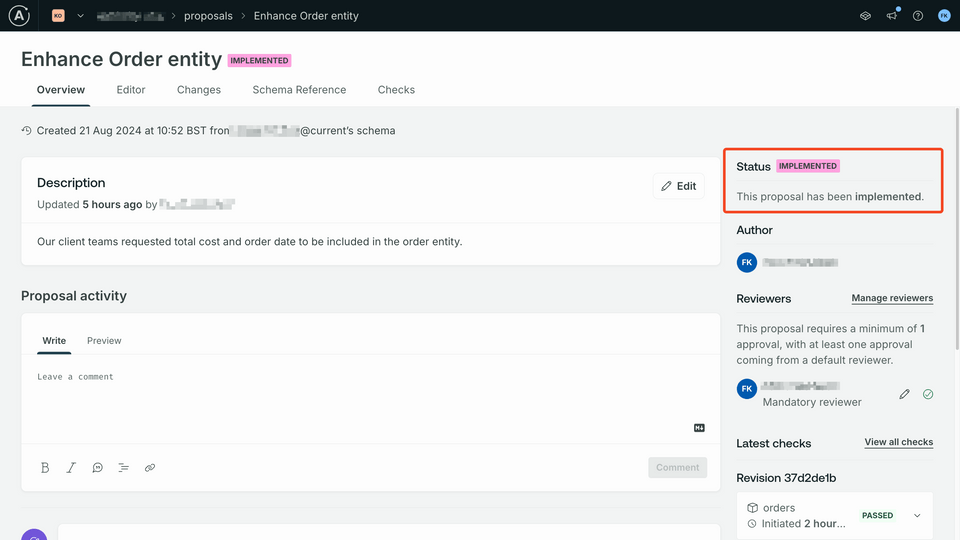
And with that, we have used the schema proposals feature to take a supergraph schema from ideation to implementation.
Up Next
We've learned a ton on how we can use schema proposals to provide us a standardized approach to collaborate on schema changes, but what happens if we need to move fields across different subgraphs? The next section will teach us how we can incrementally roll over fields to different subgraphs.